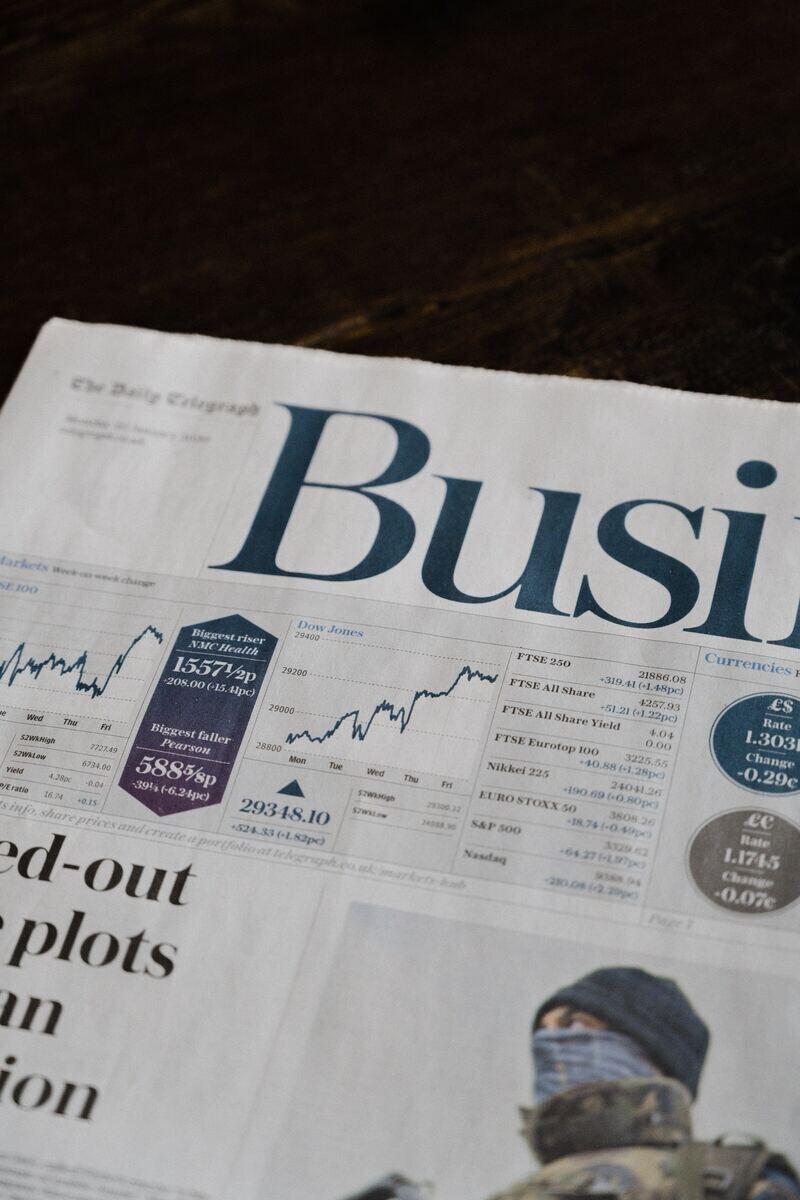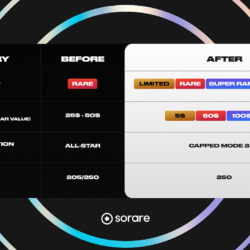If you’re looking to participate in the world of NFT-based gaming, Sorare is an excellent platform to get started with. Sorare is a fantasy soccer game that uses blockchain technology to allow players to buy, sell, and trade digital player cards. One of the most important tools you’ll need to participate in Sorare is a Metamask account. In this blog post, we’ll go over the steps needed to create a Metamask account and use it in Sorare.
What is Metamask?
Metamask is a digital wallet that allows users to interact with Ethereum-based decentralized applications (dApps) directly from their web browser. With Metamask, you can store, send, and receive Ether (ETH) and other ERC-20 tokens. Metamask also acts as a gateway to access decentralized exchanges (DEXs) and other Ethereum-based services. For Sorare, Metamask is used to purchase player cards and participate in the platform’s marketplace.
Creating a Metamask Account
Step 1: Install the Metamask Extension
The first step in creating a Metamask account is to install the Metamask extension on your web browser. Metamask is available as an extension for Chrome, Firefox, Brave, and Edge. To install the Metamask extension, go to the Metamask website and click on the “Download” button for your browser of choice.
Step 2: Create a New Metamask Account
Once you’ve installed the Metamask extension, click on the Metamask icon in your browser toolbar to open the extension. On the Metamask home screen, click on the “Create a Wallet” button to create a new Metamask account. You’ll be asked to create a password for your account. Make sure to choose a strong password and store it somewhere safe.
Step 3: Save Your Seed Phrase
After you create your Metamask account, you’ll be given a 12-word seed phrase. This seed phrase is like a backup key for your account. If you ever lose access to your Metamask account, you can use your seed phrase to recover your account. It’s important to store your seed phrase somewhere safe and secure, like a password manager or a physical notebook.
Step 4: Add Ether to Your Metamask Account
Now that you’ve created a Metamask account, you’ll need to add some Ether to it. You can purchase Ether from a cryptocurrency exchange like Coinbase or Binance. Once you’ve purchased Ether, you can transfer it to your Metamask account by clicking on the “Deposit” button in the Metamask extension.
Using Metamask in Sorare
Step 1: Sign Up for Sorare
The first step in using Metamask in Sorare is to sign up for a Sorare account. To sign up, go to the Sorare website and click on the “Sign Up” button. Follow the instructions to create your Sorare account.
Step 2: Connect Metamask to Sorare
After you’ve signed up for Sorare, you’ll need to connect your Metamask account to Sorare. To do this, click on the “Connect Wallet” button in the Sorare website. Select “Metamask” as your wallet provider and follow the instructions to connect your Metamask account to Sorare.
Step 3: Purchase Player Cards
Now that you’ve connected your Metamask account to Sorare, you can start purchasing player cards. To purchase a player card, click on the “Marketplace” tab in the Sorare website. Select the player card you want to purchase and click on the “Buy Now” button. You’ll be prompted to confirm the transaction in Metamask.
Last modified: março 29, 2023